Industries
Chronos high-speed cameras suit a range of Industries from Academia to Media Production and everything in-between.
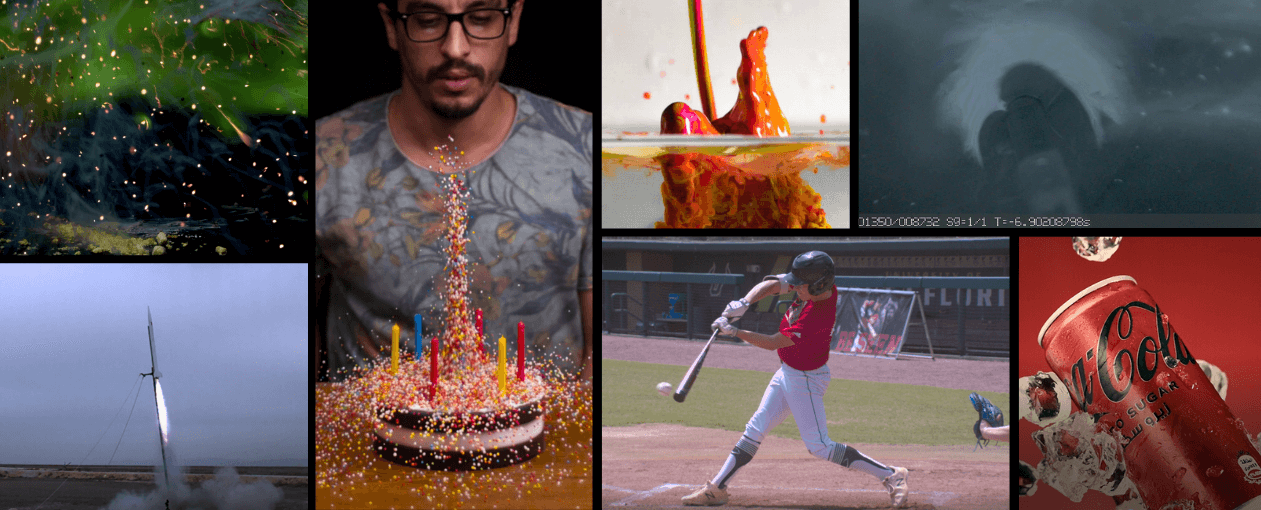
Which Chronos is Right For You?
Newsletter
Sign up to receive the latest news, announcements, and promotions!
Find software resources, updates, and configuration information here.
High-speed video captured with the Chronos Camera from our customers around the world.
Our high-speed cameras and accessories can be ordered online today!
Learn how users achieve their project goals with Chronos cameras.
Need a custom quote or technical support?













